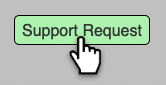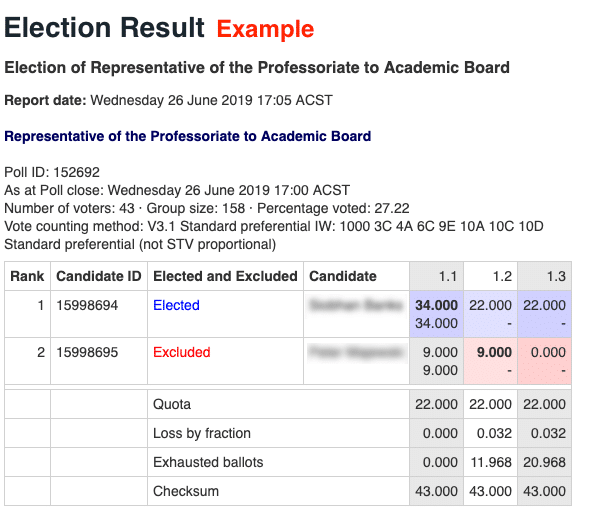Step 1
Election setup and testing

A project manager securely gathers the details to setup your election
Fill in a form with your election details:
- Election team; Ballots; Dates; Counting method; Email schedule
- Voter authentication; Anonymity setting; Voter accounts
- Results reporting; Special requirements
- Choose from a huge range of features
We setup your election and send you:
- Candidate upload link so you can add your candidates
- Bulk email template so you can prepare your election emails
- Election dashboard
You’re in control
- You can add candidates and send a test invitation-to-vote email
- You can also review settings, ballots, emails and conduct testing with your test voters
- Your election is finalized and ready for launch after you finish testing
You’re not alone
- You will get dedicated 24/7 email support during the whole process
- Simply click the support button on the dashboard for a prompt response
- Support requests create an automatic email thread that includes your team and BigPulse support staff. Everyone is kept in the loop and issues never get lost.
Step 2
Voting and Monitoring
Your election is launched and your members can vote online while you monitor the election
Voters are sent email notification with a one-click auto-sign-in link.
Voters cast their vote securely and get a confirmation email with a vote receipt.
Scheduled reminder emails are sent to voters who have not yet voted. You can send as many reminders as you want at no extra cost.
You can monitor the election via the dashboard:
- Monitor vote counts
- See who voted
- Re-send emails to selected voters
- View bounced emails
- Change/fix voter email addresses
- Add/edit voting accounts
- Check if a member has voting access
- Remove voters from an electorate
- Block and unblock voting access
- Assign re-voting rights
- View voter feedback
- Check ballot configuration settings
- Edit candidate details
- Remove candidates from ballots
- Show/Hide ballots (for live votes / virtual meetings)
- Check current voters online now (to confirm quorum)
- Release and see results for all or individual ballots
- Send results to voters after the election closes
- Input paper ballots
- Check activity log
- Send support requests
You will get dedicated 24/7 email support during the whole process.
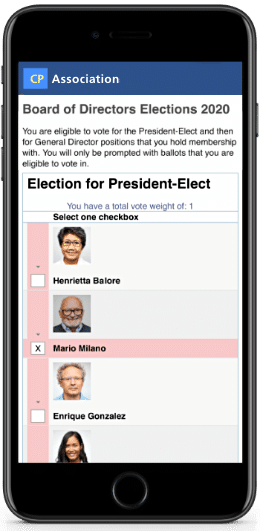
Step 3
Results
When the election closes, the votes are counted and sent to you as the final results
You are sent election results with participation data and a link to an optional vote verification page. The vote verification page if published allows voters to self-audit.
You can share the results with the voters.
If you are running a virtual meeting with real-time voting you can close and release results instantly for individual ballots.
You can access complete raw voting data for audits and analysis.
Voting accounts and personal data are permanently deleted 30 days after the election to protect privacy. A special BigPulse protocol enables vote data to remain because it is de-linked from any personal data.
To save you time and effort a previous election can be used as a template for your next election.
Don't forget
You will get dedicated 24/7 email support during the whole process, so you don’t have to worry about learning new software.